Cleaning Camera Sensors
Preventive Measures
There are a number of precautions you should take to minimize your camera’s exposure to dust and contaminants. The most important practice is keeping the body cap or a lens on the camera at all times. Do not remove the body cap and leave the camera exposed while searching for a lens. Always have the next lens selected and ready to place on the camera before removing the camera’s body cap or the current lens. I also take the extra precautions of turning the camera off, sheltering it from the prevailing breeze, and angling it downward to reduce particulate matter entering the camera’s interior. Finally, keep your camera bag clean. It’s senseless to exercise these precautions and then stow your clean camera in a dusty, dirty camera bag.
Detecting Dust
Even with prudent care and handling, you will inevitably find specks of debris on your sensor. This becomes evident within bright, evenly lit areas of your image such as sky, clouds and snow when the exposure utilizes a small f/stop, typically f/11 or smaller. The specks will appear in the same relative spot on every preview as you scroll through the thumbnail images in your image browser. Use the following steps to take a test photograph so that you can accurately determine the degree of contamination and the locations of the dust particles.
Testing the Sensor
1. | Attach a telephoto lens to your camera, zoom to its longest focal length, and set the aperture to its smallest opening. |
2. | Manually set the focus to the closest focal point. This setting will include the sensor area within the depth of focus. |
3. | Set the camera to Manual. |
4. | Photograph a plain, neutral object at +1 stop over exposure. I typically photograph a cloudless sky, white wall, or an evenly lit piece of white paper. Long shutter speeds are fine, we aren’t concerned about camera shake or focus; we’re striving for a light, neutral image that will reveal debris on the sensor. |
5. | Use Levels to increase the contrast of the image. |
6. | View the image in Photoshop at 100% magnification to determine if cleaning is necessary. |

This sensor is dirty and desperately in need of cleaning. Specs of dust are circled in red.
Now it’s judgment time. I can tolerate small specs in the corners and perhaps some very small particles in the main portion of the sensor, especially if they’re only visible at the smallest f/stops. Remember, the test image was captured at the extreme limits of exposure, well beyond normal shooting parameters. All of our cameras have some degree of sensor contamination; the question is whether the risk of cleaning the sensor is worth the reward. I only recommend cleaning if there is significant debris visible on normally exposed photos. Sensor cleaning is not a regular maintenance task and it should only be performed when absolutely necessary.
Cleaning The Sensor
Despite your best efforts to keep your camera clean, you have found dust on your sensor and it is significant enough to warrant cleaning. Although, the entire sensor is going to be cleaned, it is useful to know precisely where there the offending specs are located. Keep in mind when determining the spec locations on the sensor that the position of the specs on the test image will be flipped and reversed in respect to the actual position on the sensor. For example, a large spec of dust that appears in the upper right corner of the test image is actually located in the lower left corner on the sensor.
Note: Although I repeatedly refer to the “sensor”, I am actually referring to the protective filter that sits just above it.
So what is the best way to clean your sensor? Your camera can be infiltrated by two basic types of dust: the bits that lightly sit on the sensor, and those that adhere more firmly to the surface as a result of moisture and humidity. The light dust can be cleaned with a “brush” system, but the fused specks require a “swab” system that uses an applicator and solution to thoroughly clean the surface. Think of the process as using a very small squeegee to clean a very expensive window.
Sensor Brush & SensorSweep
VisibleDust (www.visibledust.com) and Copper Hill Images (www.copperhillimages.com) both manufacturer brushes with very fine synthetic fibers that pick up dust when applied to the sensor. VisibleDust makes the Sensor Brush and Copper Hill markets their new SensorSweep. Both work on the same principle, a blast of compressed air or applied friction “charges” the brush with a static charge that, when gently applied to the sensor, collects and removes the dust. Cleaning a sensor entirely usually takes several passes and the brush needs to be cleaned and “recharged” each time. For more stubborn fused specks, VisibleDust sells Chamber Clean and Sensor Clean, solutions that can be used with applicators to clean the mirror box and sensor. Copper Hill offers SensorSwipe a reusable applicator that works with PecPads and Eclipse solution in a similar manner as the swabbing technique discussed below.

The SensorBrushes offered by VisibleDust (left) and Sensort Sweep brushes from Copper Hill Images (right) can pick up dust on a sensor.
SensorSwab and Eclipse
Photographic Solutions (www.photosol.com) produces SensorSwabs, applicators with sterile pads, and Eclipse, a refined methanol solution. This system will remove most specks and dust and, though expensive since the swabs can only be used once, is one of the most effective methods for cleaning sensors.

Eclipse, SensorSwabs, and PecPads produced by Photographic Solutions enables you to permanently clean your camera sensor.
Sensor Cleaning Procedure
Using the brush and swab together is the most efficient method for cleaning the sensor. I start with the brush and then test the sensor for dust. If stubborn specks still adhere to the sensor, then I use the swab and solution in a second pass. Be sure not to touch the brushes or swabs with your fingers. Clean your sensor correctly by following the following step-by-step procedure:
1. Blow Out the Mirror Chamber
Before entering Sensor Clean mode, use a hand blower such as the large Giotto Rocket to blow out any excess dust and debris in the mirror chamber. This step removes any particles that may migrate on to the sensor after the cleaning process. Do not use compressed air. The pressure is too strong and will result in damage to the delicate mechanisms within the camera.

Use a hand blower to blow out the mirror chamber.
2. Activate Sensor Cleaning Mode
Canon DSLRs have a menu function “Sensor Clean” that locks up the mirror, opens the shutter and cuts power to the sensor to eliminate the electrostatic charge. Nikon users will need the optional AC power supply in order to access the Sensor Clean mode on their cameras. It is not advisable to circumvent this by simply putting the camera into “Bulb” mode and holding the shutter down. The risk is too great that your finger will slip off the shutter or the battery will run low, both resulting in the shutter and mirror disengaging prematurely, trapping the brush or swab and damaging the mechanisms.

Activate the Sensor Clean mode on the camera.
3. Blow Off the Sensor
With the camera now in Sensor Clean mode, use the hand blower to remove any large chunks of dust. This initial step won’t likely remove all the dust, but will remove larger specks that could potentially scratch the sensor filter later. DO NOT use canned air. Propellant could be blown onto the sensor or, worse, the high pressure could blow dust behind the filter and permanently trapping debris between it and the sensor.
4. Brush the Sensor
Each of the brushes requires “charging” before cleaning the sensor. The static charge attracts the dust off the sensor when the brush is applied LIGHTLY to the sensor. The idea is to loosen and pull the dust into the brush, not to sweep it off like a broom.
To charge the Copper Hill SensorSweep brush, rub the bristles rapidly over a piece of vellum or other clean piece of paper. To charge the Sensor Brush from VisibleDust, hold the brush upright and use compressed air to blow across the bristles. Be sure to hold the can level to avoid getting propellant on the brush. Now take the charged brush and gently sweep, “tickling” with very light pressure, from one side of the sensor to the other. Use canned air to clean both brushes; recharge and repeat as necessary.

Charge the brush with compressed air.

Lightly brush the sensor with the charged brush.
5. Swabbing the Sensor
If stubborn specks remain after brushing, then a more aggressive approach using swabs and solution will be required. Open a SensorSwab or SensorSwipe applicator and apply one or two drops of Eclipse solution. Immediately apply the swab to the left side of the sensor. Using the same amount of pressure that you would writing with a pen or pencil, draw the swab all the way to the right. Do not lift the swab off the sensor. Maintaining the same pressure, reverse the angle of the swab and draw it back to the left edge of the sensor. You will have to work fairly quickly since the Eclipse solution evaporates very rapidly.

Quickly swab the sensor with Eclipse to remove stubborn specks.
6. Retest the Sensor
Take another test image of a neutral subject. There should be a significant improvement in image clarity, but some specks may still remain, especially in the corners. Again, use your best judgment to determine if another attempt at cleaning the sensor is justified.

This clear test image shows that the sensor has been successfully cleaned.
Use both of the systems described here to get the cleanest sensor possible and run a test image every few weeks to evaluate for sensor dust. Regular checking and cleaning will help avoid frustration and save hours on the computer cloning and healing spots on every image.
Additional Resources
www.cleaningdigitalcameras.com
Visit Curt Fargo’s comprehensive site for information and sensor cleaning supplies.
www.bythom.com
Thom Hogan, the originator of the now famous “Eat at Wendy’s, clean your CCD” technique for using a modified plastic Wendy’s knife, has shared information on sensor cleaning since 2001.
www.copperhillimages.com
This very thorough site by Nicholas R. illustrates various techniques and products for cleaning sensors and lenses.
Blogged with Flock

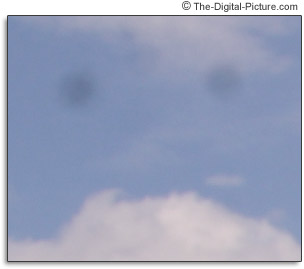










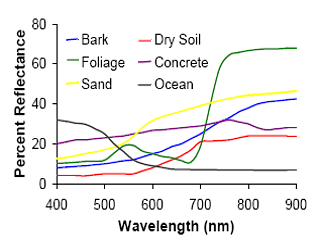


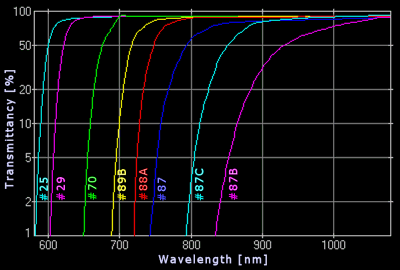
 Olympus E-500, Hoya R72 (XGA
Olympus E-500, Hoya R72 (XGA 







